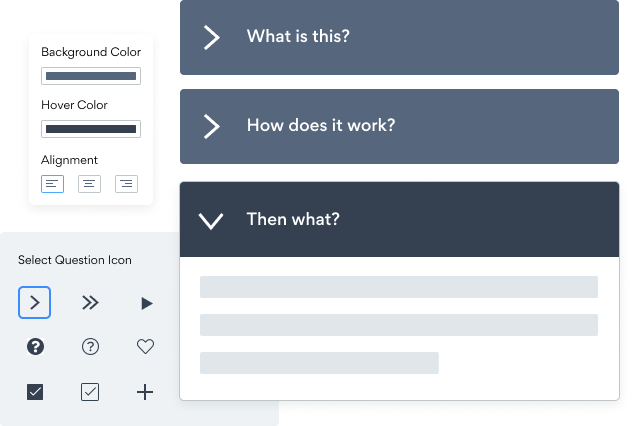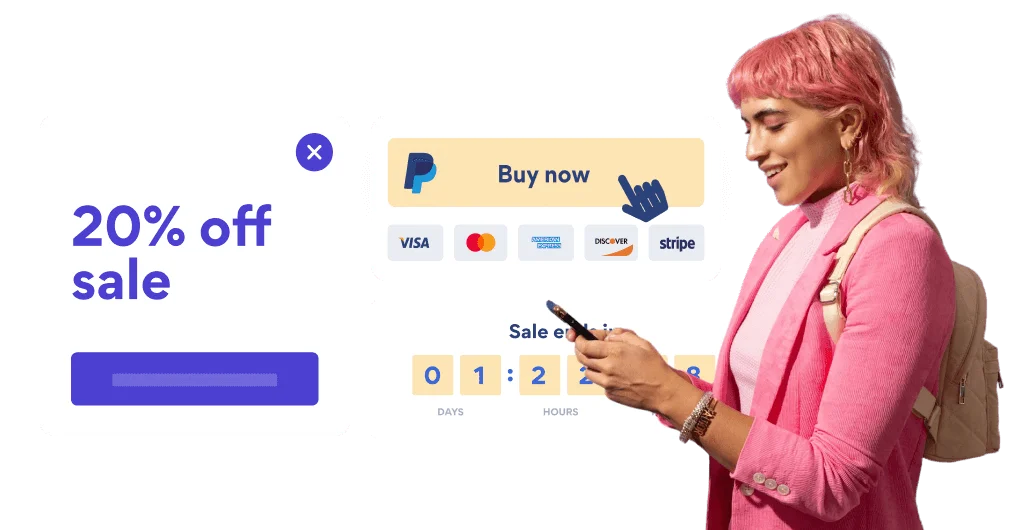Steps to Add a FAQ page App on a Bookmark Site
Create your customized FAQ page app, match your website's style and colors, and add FAQ page to your Bookmark page, post, sidebar, footer, or wherever you like on your site.
How To Add a FAQ page App on Bookmark:
Create a Free FAQ page App
Start for free nowAdd Module
In the Bookmark editor, open the settings panel and click on Modules.Code Module
Click and drag the Code module onto the page where you’d like POWR FAQ page to appear.Copy and Paste Code
Your code block will be available once you create your app
Save and Publish
POWR FAQ page should now appear on the page. Save the page to keep your changes. If it does not appear, refresh the page after saving.Edit POWR FAQ page
Click the Edit Icon seen above of the FAQ page appto edit. This will open a second window containing the POWR Editor.
Not sure if our FAQ page app is right for you? Find out more about its features and integrations.
See the detailsRemove the Guesswork of Building Your Brand
A Solid Brand Identity Starts on Your Website
If you have your Bookmark website published, you’ve completed the biggest challenge in building an online presence. Way to go!
But next comes the hard part: how can you draw in, captivate, turn, and support more visitors?
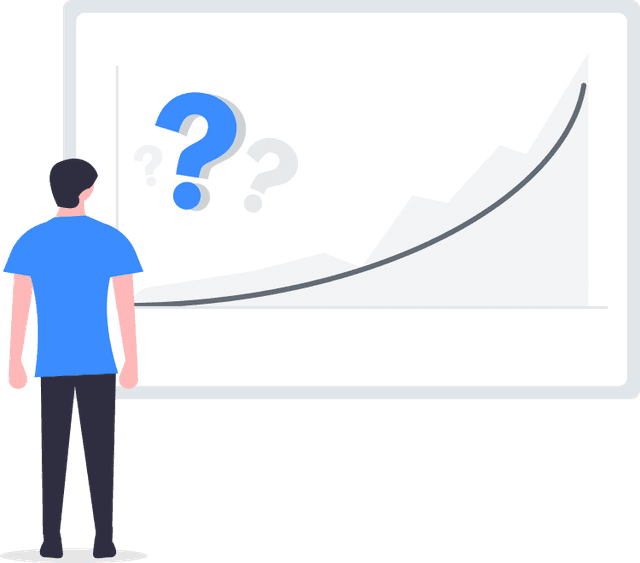
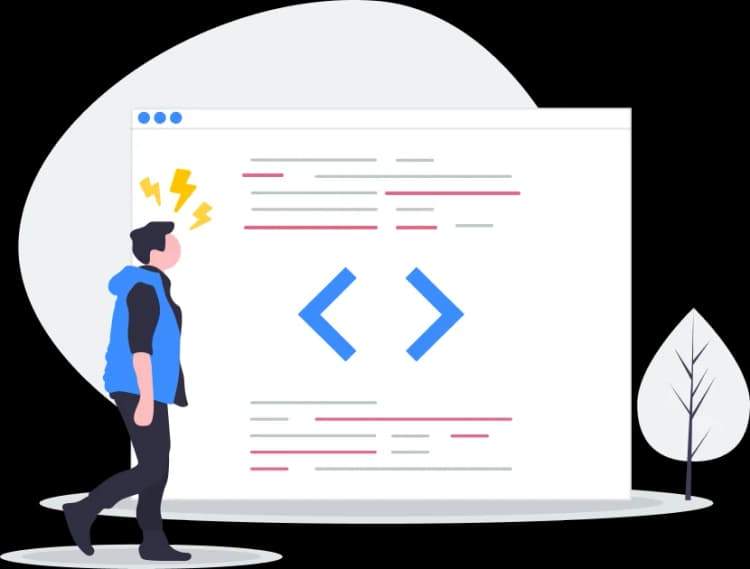
Then You Must Customize Your Elements
Some may first try to DIY a FAQ page app or 'knows a guy' that can build one in 'no time'.
Others attempt to find open source FAQ page apps, or foreign companies that claim to offer FAQ page apps for a bargain.
POWR Saves You Valuable Time
And it takes huge amount of time to customize and update a FAQ page app, which will result in more bugs.
But, if you haven't built a strong security system, your business could be prone to hacking and other security issues. We thought of that!
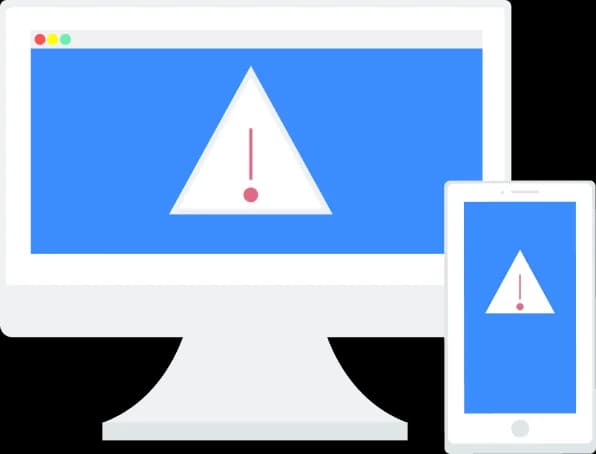
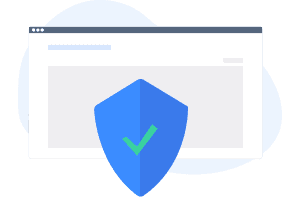
POWR supports high-volume sites on Bookmark and prioritizes the security of our FAQ page app, as well as all 60+ apps, to keep any bad actors at bay.
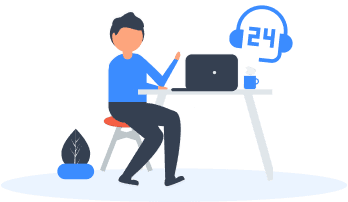
Furthermore, our team of talented engineers work at all hours to keep POWR apps like your Bookmark FAQ page at peak performance for you.
CASE STUDY: Rbia Shades wins big with POWR
After much success locally, Rbia needed a way to collect emails effectively on their brand-new website.
Their website provider did not have what they were looking for, so the search was on. After doing their research, they believed POWR was what they needed.
Rbia grew its contact list by 250% using POWR Popup to collect new email addresses from first-time site visitors.
They also added POWR Social Feed to their site and saw a 200% spike in engagement from their site visitors. They also saw a big jump in social media followers and now have over 11K followers on Instagram.

All POWR apps are built for peak-performance.
See apps in action
Trusted by the best in the biz!
POWR has helped over a half million businesses on every continent
(besides Antarctica, because of course not)
Frequently Asked Questions
Learn more about how to add POWR apps to your website.
Yes, any POWR app will work perfectly on any website. What’s better, is the patented POWR Live Editor is the same regardless of the app.
- Easily add more than one (for free)
- Edit to your needs directly from your live site
- Changes are made instantly
Absolutely! The POWR FAQ page widget is optimized for mobile, ensuring that it looks great and functions smoothly across all devices, including phones and tablets.
This optimization enhances user experience, contributing to higher engagement rates on your Bookmark site.
POWR FAQ page allows you to edit every detail such as fonts, colors, borders, and spacing directly from the editor, ensuring your FAQ page perfectly match your brand's identity.
This flexibility makes it easy to integrate and align with your site's look and feel.
Adding FAQ page to your Bookmark site is fully outlined above and straightforward with no coding required.
Simply follow POWR's setup guide, which is as easy as copy/pasting the provided code snippet into your site's HTML.
This ease of installation makes it convenient for Bookmark site owners to implement FAQ page and gather feedback from their audience.
Using POWR FAQ page on your Bookmark site offers numerous benefits, including enhanced customization options and easy installation without coding.
These features help improve your site's user engagement by allowing visitors to provide valuable feedback, leading to better online growth.