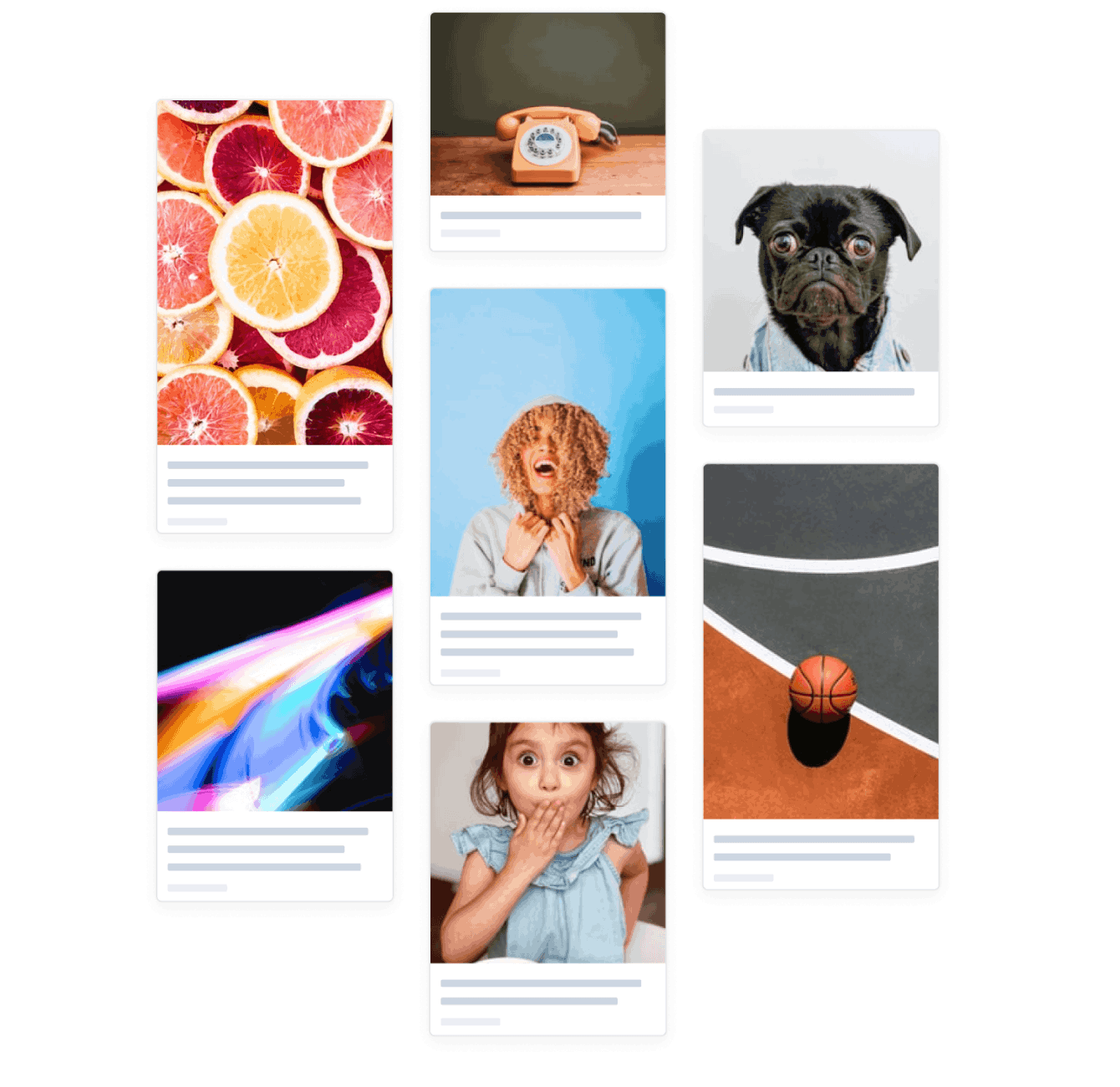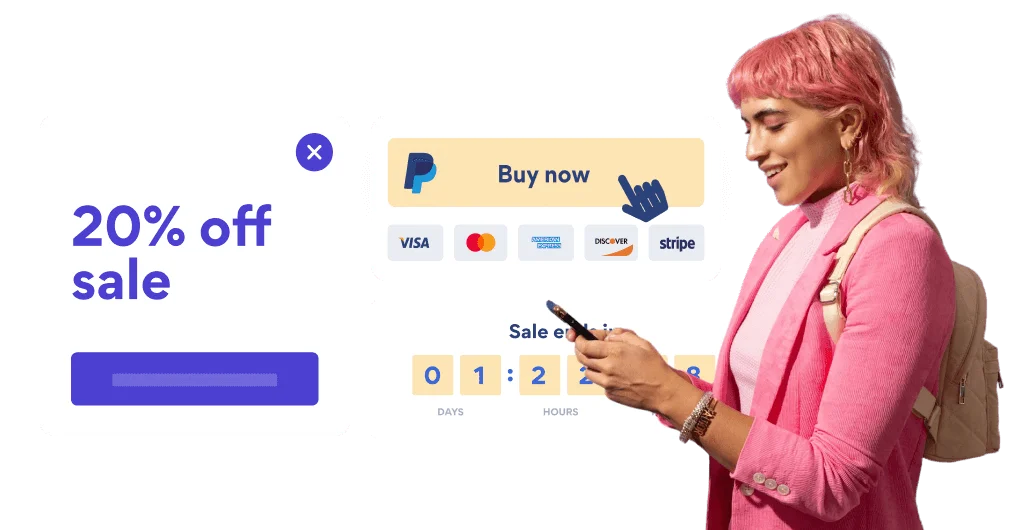Steps to Add a Pinterest Feed App on a Web.com Site
Create your customized Pinterest Feed app, match your website's style and colors, and add Pinterest Feed to your Web.com page, post, sidebar, footer, or wherever you like on your site.
How To Add a Pinterest Feed App on Web.com:
Create a Free Pinterest Feed App
Start for free nowAdd HTML Snippet
In the Web.com Site Builder, click Apps and drag HTML Snippet onto the page.Paste Code
Your code block will be available once you create your app
Resize and Preview
POWR Pinterest Feed will appear. You can adjust the size and location. Then click Preview to finish setting up your Pinterest Feed plugin.Set Up POWR Pinterest Feed
Find the Settings Icon on your plugin. Click the Settings Icon to open the POWR Editor. You can now edit and customize POWR Pinterest Feed.
Not sure if our Pinterest Feed app is right for you? Find out more about its features and integrations.
See the detailsRemove the Guesswork of Building Your Brand
Brand Identity Begins With a Great Website
Congratulations on getting your business online with Web.com!
The next step is often gaining website visitors and making sales, but how?
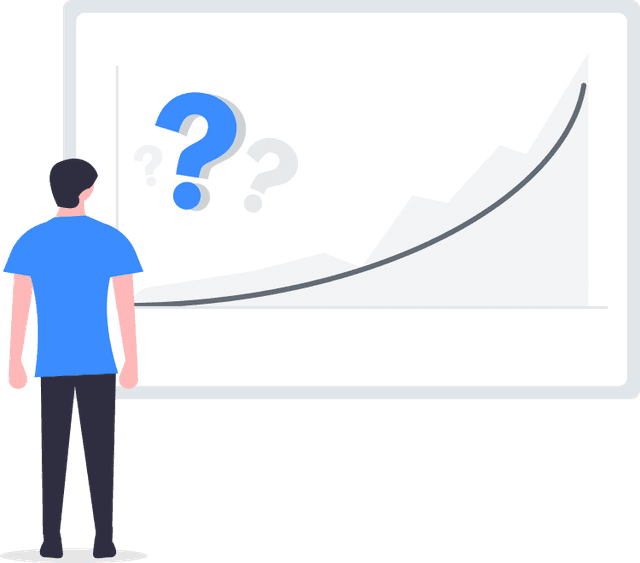
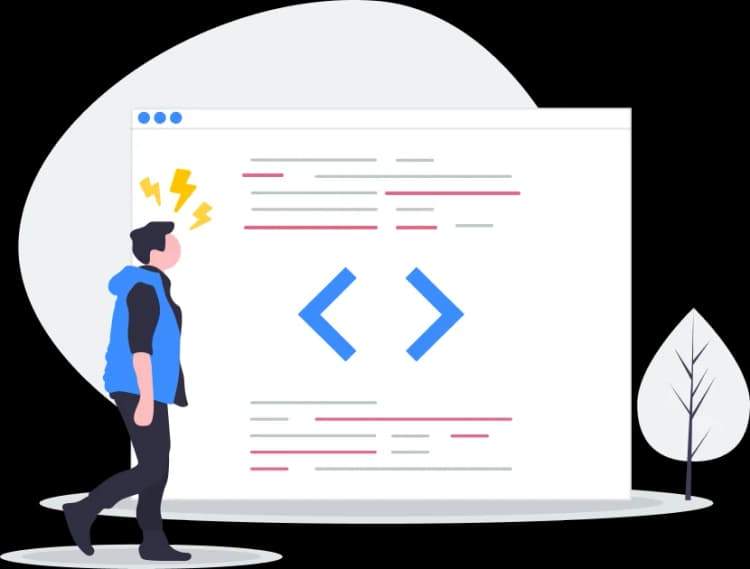
Website Element Customization is Next
Some may first try to DIY a Pinterest Feed app or 'knows a guy' that can build one in 'no time'.
Others attempt to find open source Pinterest Feed apps, or foreign companies that allegedly offer Pinterest Feed apps at rock-bottom prices.
Get Back More Time With POWR
Also, customizing these apps usually requires coding experience or another designer to help -- costing even more resources.
In a world where scammers infiltrate sites every day, many other Pinterest Feed apps out there aren't built with security in mind, which could expose your customers or worse -- crash your whole site. Not with POWR!
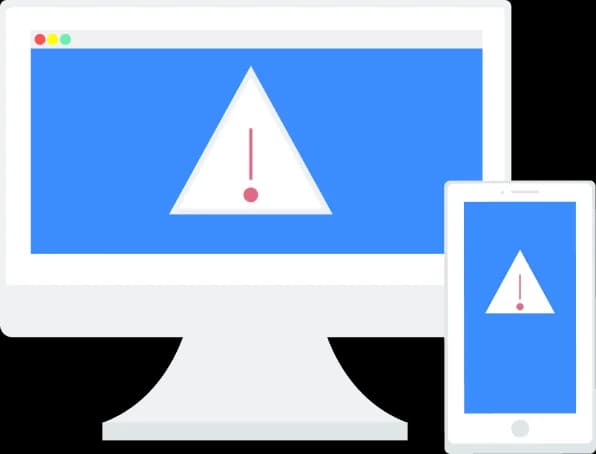
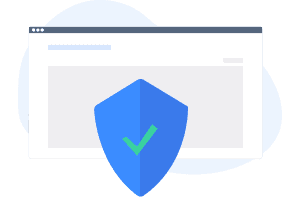
Because POWR is built for scale, has the most advanced built-in security and high-volume capabilities of any other Pinterest Feed app on the market, we protect you while you grow on Web.com.
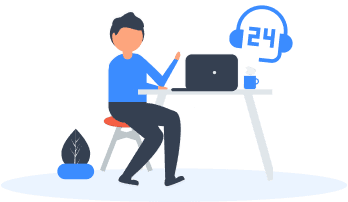
Our Pinterest Feed comes with a team of expert engineers that work constantly for you, making sure your Pinterest Feed is always working smoothly.
CASE STUDY: Rbia Shades completely transformed their online experience
Rbia Shades needed to expand beyond its region by bringing its products online. They needed a low-maintenance, non-techie solution.
After much research, they chose POWR as their no-code tool of choice.
In just a few short months of installing a POWR Popup app, Rbia earned over 600 new contacts – a 250% growth.
Next, they used a Social Feed app and quickly noticed a leap in new followers on Instagram and 200% more engagement on their site.
Last came the Media Slider. A beautiful way to show off their products and accessories to every site visitor the moment they land on their site.

POWR apps are made to grow your online revenue.
See apps in action
Trusted by the best in the biz!
POWR has helped over a half million businesses on every continent
(besides Antarctica, because of course not)
Frequently Asked Questions
Learn more about how to add POWR apps to your website.
Yes, any POWR app will work perfectly on any website. What’s better, is the patented POWR Live Editor is the same regardless of the app.
- Easily add more than one (for free)
- Edit to your needs directly from your live site
- Changes are made instantly
Absolutely! The POWR Pinterest Feed widget is optimized for mobile, ensuring that it looks great and functions smoothly across all devices, including phones and tablets.
This optimization enhances user experience, contributing to higher engagement rates on your Web.com site.
POWR Pinterest Feed allows you to edit every detail such as fonts, colors, borders, and spacing directly from the editor, ensuring your Pinterest Feed perfectly match your brand's identity.
This flexibility makes it easy to integrate and align with your site's look and feel.
Adding Pinterest Feed to your Web.com site is fully outlined above and straightforward with no coding required.
Simply follow POWR's setup guide, which is as easy as copy/pasting the provided code snippet into your site's HTML.
This ease of installation makes it convenient for Web.com site owners to implement Pinterest Feed and gather feedback from their audience.
Using POWR Pinterest Feed on your Web.com site offers numerous benefits, including enhanced customization options and easy installation without coding.
These features help improve your site's user engagement by allowing visitors to provide valuable feedback, leading to better online growth.