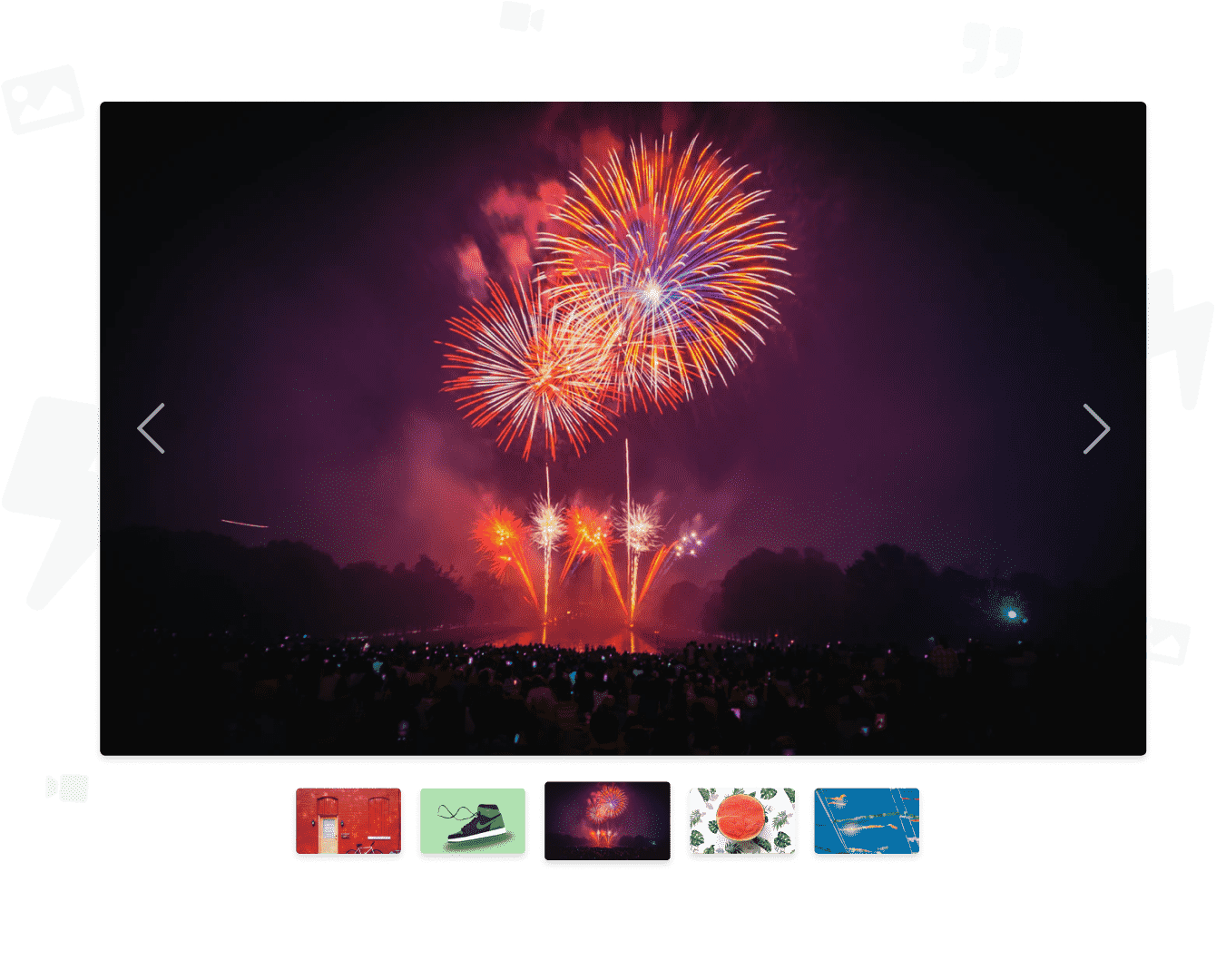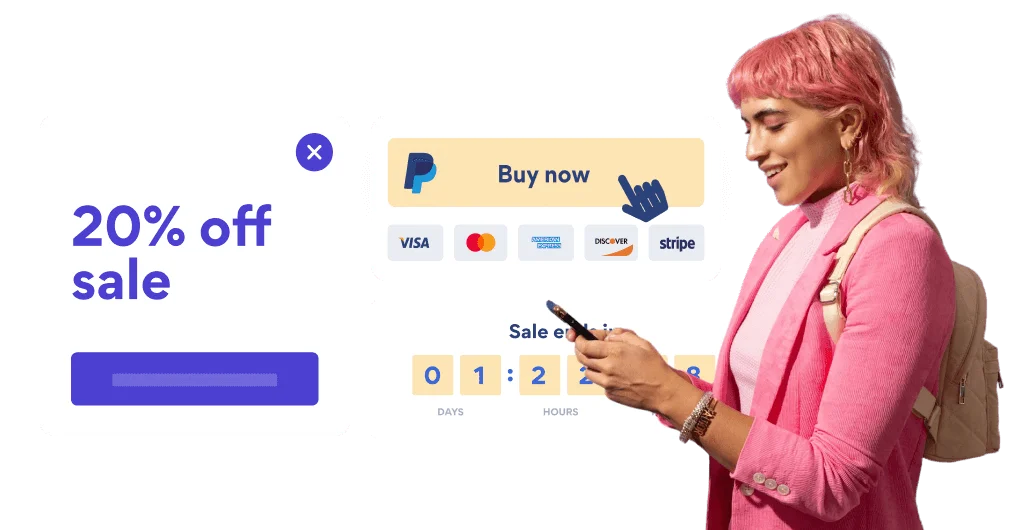Steps to Add a Testimonial Slider App on a Blogspot Site
Create your customized Testimonial Slider app, match your website's style and colors, and add Testimonial Slider to your Blogspot page, post, sidebar, footer, or wherever you like on your site.
How To Add a Testimonial Slider App on Blogspot:
Create a Free Testimonial Slider App
Start for free nowCopy Code
Your code block will be available once you create your app
Edit Page/Post
1. Click on the Page or Post where you would like to add POWR Testimonial Slider
2. Once there, toggle on HTML mode in the Blogger editor.Paste Code
1. Paste the HTML code provided in Step 2 onto the page where Testimonial Slider should appear
2. Click Save Note: Testimonial Slider will not be visible in the Blogger editor. Please see next step.View POWR Testimonial Slider
To view POWR Testimonial Slider, click Preview or publish and visit the live page. Note: The blue Edit icon seen above Testimonial Slider will only be visible to you as the plugin owner.
Need to know more about features and integrations of our Testimonial Slider app?
See the detailsRemove the Guesswork of Building Your Brand
Establishing Brand Identity 101 - Your Website
If you have your Blogspot website published, you’ve tackled the biggest challenge in building an online presence. Way to go!
But next comes a tough question: how can you entice, captivate, turn, and support more visitors?
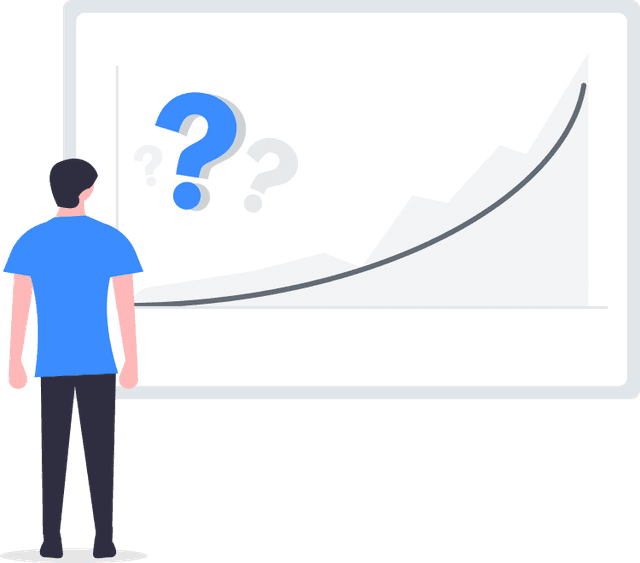
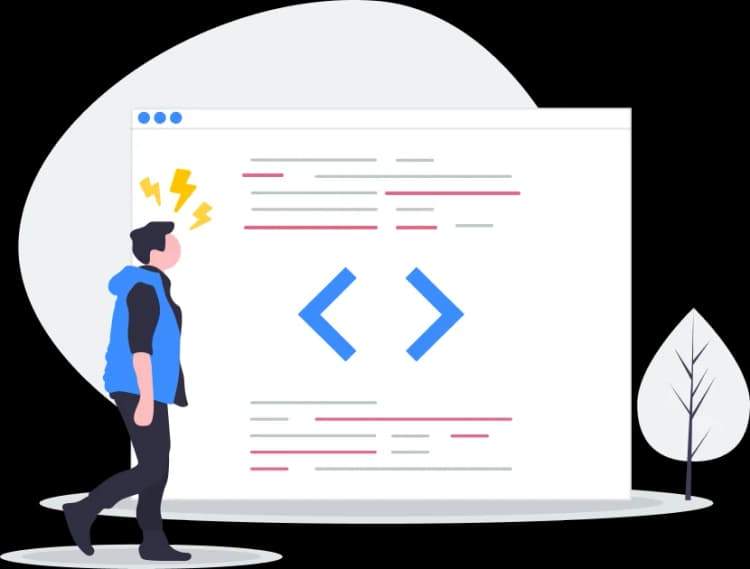
Then You Must Customize Your Elements
Some may first take a stab at to DIY a Testimonial Slider app or 'knows a guy' that can build one in 'no time'.
Others attempt to find open source Testimonial Slider apps, or foreign companies that claim to offer Testimonial Slider apps at rock-bottom prices.
Get Back More Time With POWR
Plus, updating and customizing a Testimonial Slider app can be difficult, and you may think you have to hire a developer.
Additionally, as your business develops, hackers could see an unsecured Testimonial Slider as a great opportunity to exploit your business and your customers. We consider this and built safeguards!
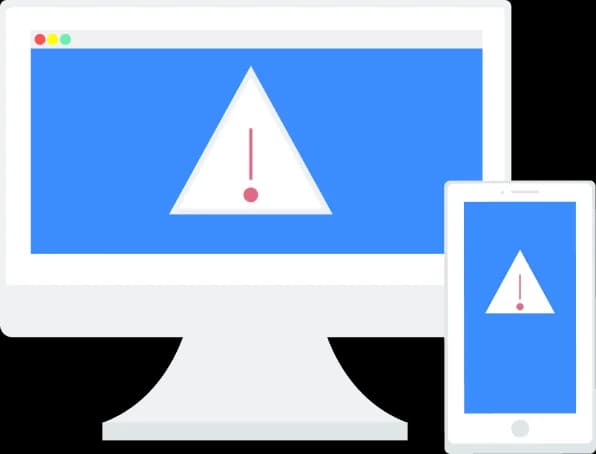
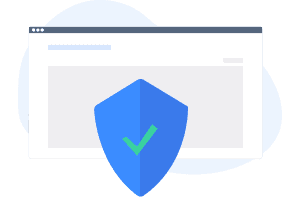
POWR has the most advanced security features, is built for scale, and currently supports high-volume sites on Blogspot and other similar platforms.
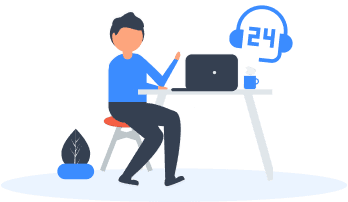
Our Testimonial Slider comes with a team of expert engineers that work constantly for you, making sure your Testimonial Slider is always working perfectly.
CASE STUDY: Rbia Shades wins big with POWR
After Rbia launched its website, they were looking for a solution to add new contacts for outreach.
They found POWR while looking for a popup solution on their site and started to see immediate results.
Rbia started to see success with POWR Popup almost immediately, adding over 600 new contacts in the first 90 days.
They then realized that there was a full suite of other solutions they could use to improve their online experience for site visitors.
Soon, Rbia embedded an Instagram Feed app on their website and noticed site visitors who interacted with the app doubled the time spent on their page while growing their followers to over 11k on Insta at the same time.

Every POWR app works on any platform.
See apps in action
Trusted by the best in the biz!
POWR has helped over a half million businesses on every continent
(besides Antarctica, because of course not)
Frequently Asked Questions
Learn more about how to add POWR apps to your website.
Yes, any POWR app will work perfectly on any website. What’s better, is the patented POWR Live Editor is the same regardless of the app.
- Easily add more than one (for free)
- Edit to your needs directly from your live site
- Changes are made instantly
Absolutely! The POWR Testimonial Slider widget is optimized for mobile, ensuring that it looks great and functions smoothly across all devices, including phones and tablets.
This optimization enhances user experience, contributing to higher engagement rates on your Blogspot site.
POWR Testimonial Slider allows you to edit every detail such as fonts, colors, borders, and spacing directly from the editor, ensuring your Testimonial Slider perfectly match your brand's identity.
This flexibility makes it easy to integrate and align with your site's look and feel.
Adding Testimonial Slider to your Blogspot site is fully outlined above and straightforward with no coding required.
Simply follow POWR's setup guide, which is as easy as copy/pasting the provided code snippet into your site's HTML.
This ease of installation makes it convenient for Blogspot site owners to implement Testimonial Slider and gather feedback from their audience.
Using POWR Testimonial Slider on your Blogspot site offers numerous benefits, including enhanced customization options and easy installation without coding.
These features help improve your site's user engagement by allowing visitors to provide valuable feedback, leading to better online growth.