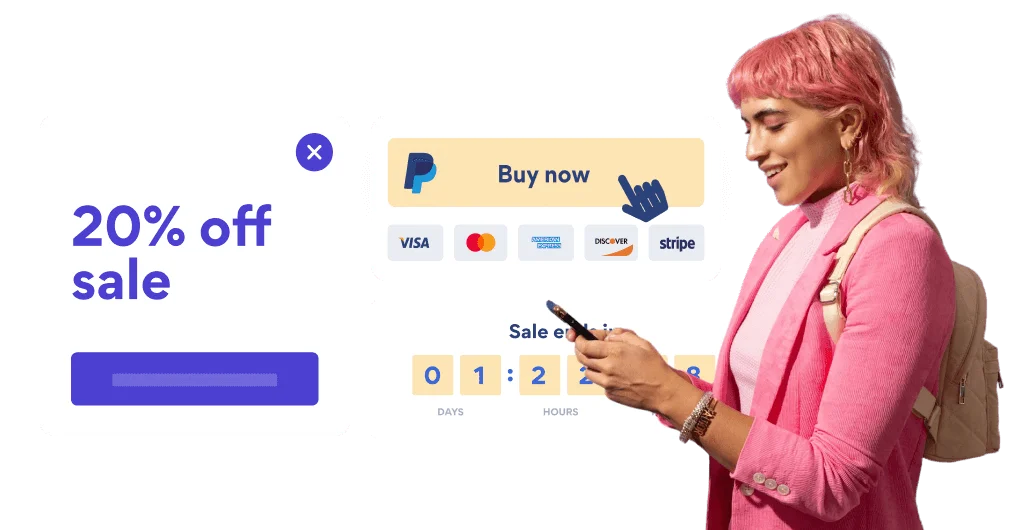Steps to Add a Booking App on a WordPress Site
Create your customized Booking app, match your website's style and colors, and add Booking to your WordPress page, post, sidebar, footer, or wherever you like on your site.
How To Add a Booking App on WordPress:
Create a Free Booking App
Start for free nowCopy the following Booking HTML snippet
Your code block will be available once you create your app
Add Booking to a Page
1. Go to your Wordpress Dashboard and click Pages and All Pages.
2. Hover over a page and click Edit.
3. Add a new Custom HTML block to your page.
4. Paste the code snippet from Step 2 in the HTML block.
5. Click Update and Preview your changes.
Need to know more about features and integrations of our Booking app?
See the detailsRemove the Guesswork of Building Your Brand
Establishing Brand Identity 101 - Your Website
If you have your WordPress website published, you’ve completed the biggest challenge in building an online presence. Awesome!
But next comes a tough question: how can you engage, captivate, turn, and support more visitors?
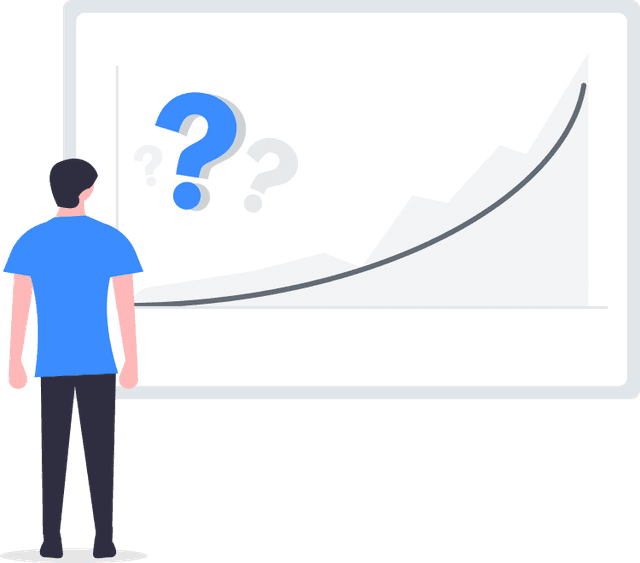
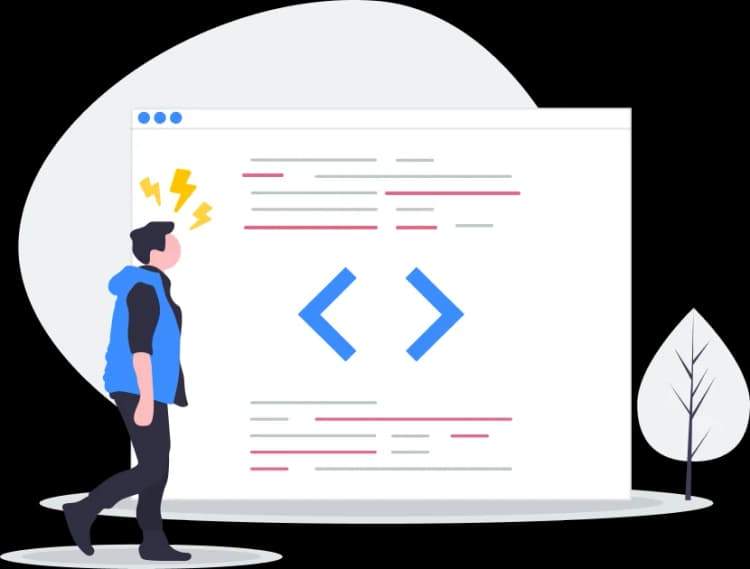
Then You Must Customize Your Elements
Some may first take a stab at to DIY a Booking app or 'knows a guy' that can build one in 'no time'.
Others attempt to find open source Booking apps, or companies abroad that claim to offer Booking apps for a bargain.
Reduce Time Spent by Half With POWR
Plus, updating and customizing a Booking app can be challenging, and you may think you have to hire a developer.
Additionally, as your business booms, hackers could see an unsecured Booking as a great opportunity to exploit your business and your customers. We consider this and built safeguards!
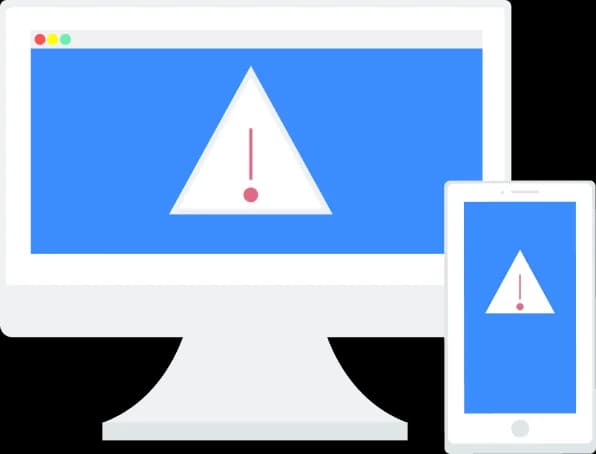
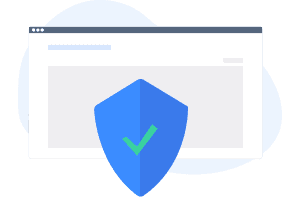
All POWR apps are built to scale with your business on WordPress, so we offer the most advanced security features and high-volume capabilities on the market to keep your customers (and you) safe.
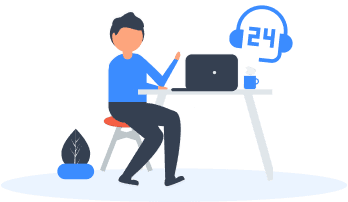
Furthermore, our team of incredible engineers work nonstop to keep POWR apps like your WordPress Booking running for you.
CASE STUDY: POWR put Rbia Shades on the success track
Rbia Shades needed to expand beyond its region by bringing its products online. They needed a low-maintenance, non-techie solution.
After much research, they chose POWR as their no-code tool of choice.
Rbia grew its contact list by 250% using POWR Popup to collect new email addresses from first-time site visitors.
They also added POWR Social Feed to their site and saw a 200% spike in engagement from their site visitors. They also saw a big jump in social media followers and now have over 11K followers on Instagram.

Every POWR app works on any platform.
See apps in action
Trusted by the best in the biz!
POWR has helped over a half million businesses on every continent
(besides Antarctica, because of course not)
Frequently Asked Questions
Learn more about how to add POWR apps to your website.
Yes, any POWR app will work perfectly on any website. What’s better, is the patented POWR Live Editor is the same regardless of the app.
- Easily add more than one (for free)
- Edit to your needs directly from your live site
- Changes are made instantly
Absolutely! The POWR Booking widget is optimized for mobile, ensuring that it looks great and functions smoothly across all devices, including phones and tablets.
This optimization enhances user experience, contributing to higher engagement rates on your WordPress site.
POWR Booking allows you to edit every detail such as fonts, colors, borders, and spacing directly from the editor, ensuring your Booking perfectly match your brand's identity.
This flexibility makes it easy to integrate and align with your site's look and feel.
Adding Booking to your WordPress site is fully outlined above and straightforward with no coding required.
Simply follow POWR's setup guide, which is as easy as copy/pasting the provided code snippet into your site's HTML.
This ease of installation makes it convenient for WordPress site owners to implement Booking and gather feedback from their audience.
Using POWR Booking on your WordPress site offers numerous benefits, including enhanced customization options and easy installation without coding.
These features help improve your site's user engagement by allowing visitors to provide valuable feedback, leading to better online growth.