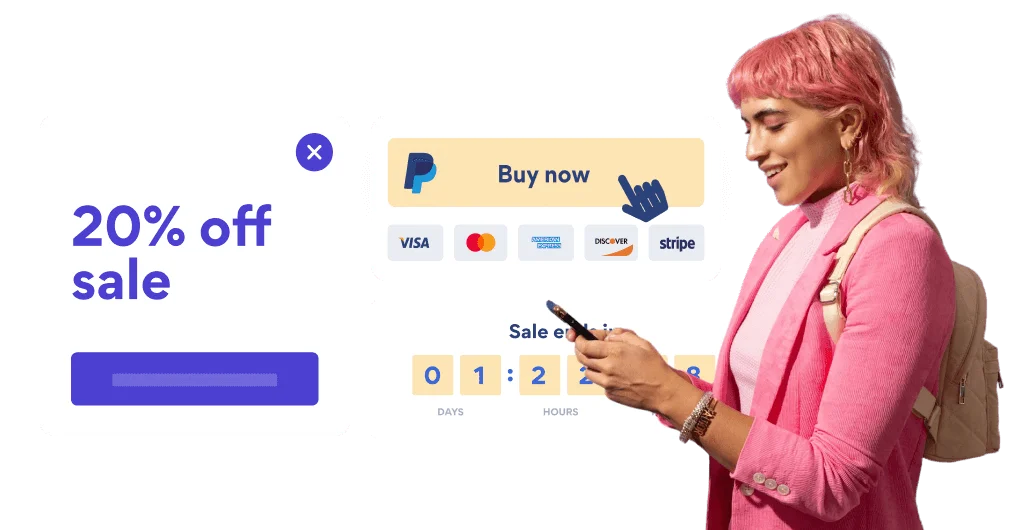Steps to Add a Social Media Icons App on a BigCommerce Site
Create your customized Social Media Icons app, match your website's style and colors, and add Social Media Icons to your BigCommerce page, post, sidebar, footer, or wherever you like on your site.
How To Add a Social Media Icons App on BigCommerce:
Create a Free Social Media Icons App
Start for free nowChoose Location
Choose a page to add POWR Social Media Icons, and click the HTML to open the HTML Source Editor.Copy Code
Your code block will be available once you create your app
Save and Preview Social Media Icons
1. Paste the code into the box provided.
2. Click Update, then Save.
3. Click View Store to preview Social Media Icons on your site.
Not sure if our Social Media Icons app is right for you? Find out more about its features and integrations.
See the detailsRemove the Guesswork of Building Your Brand
Begin Building Brand Identity From Your Website
Congratulations on getting your business online with BigCommerce!
The next step is often getting website visitors and making sales, but how?
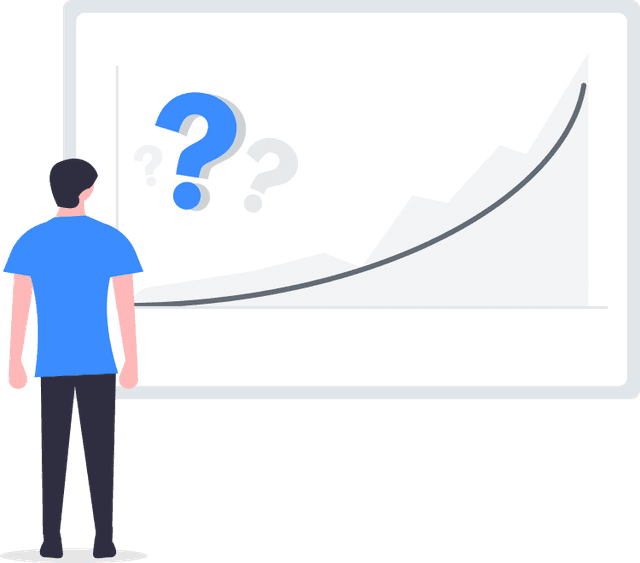
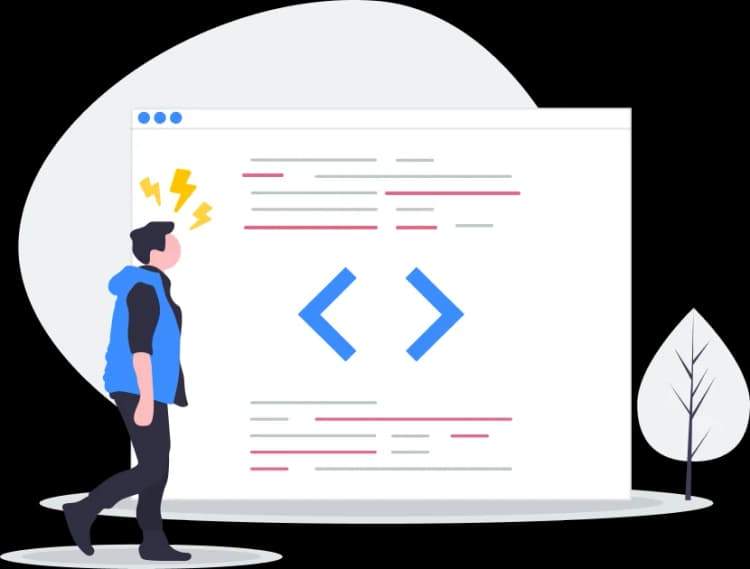
Now You Have To Make Your Elements Unique
Some small business owners try to develop a Social Media Icons app solo or get an expensive web designer that promises they can build one.
Others try to enlist web design companies overseas that claim to offer Social Media Icons apps for reduced prices or attempt to use open source code.
Get Back More Time With POWR
Plus, updating and customizing a Social Media Icons app can be difficult, and you may think you have to hire a developer.
Additionally, as your business expands, hackers could see an unsecured Social Media Icons as a great opportunity to exploit your business and your customers. We consider this and built safeguards!
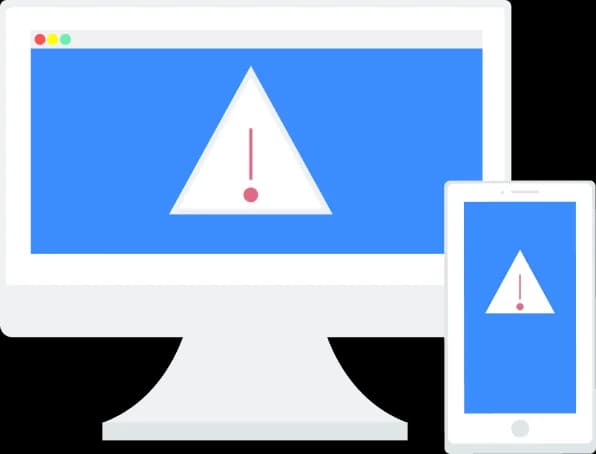
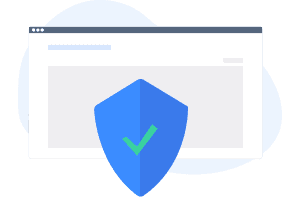
Because POWR is built for scale, has the most advanced built-in security and high-volume capabilities of any other Social Media Icons app on the market, we protect you while you grow on BigCommerce.
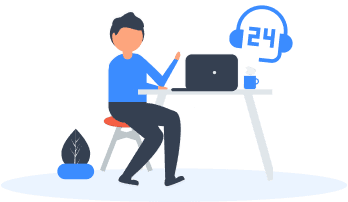
Furthermore, our team of talented engineers work at all hours to keep POWR apps like your BigCommerce Social Media Icons functioning for you.
CASE STUDY: POWR put Rbia Shades on the success track
After Rbia launched its website, they were looking for a solution to add new contacts for outreach.
They found POWR while looking for a popup solution on their site and started to see immediate results.
Shortly after signing on with POWR, Rbia’s first step was to install a popup. They increased their contacts by over 250% (over 600 real contacts).
Soon after, they added our Social Feed app and grew their social media following to over 6000.
Next, they added a Media Slider as a visual way to quickly show their products to new site visitors as they entered their homepage to show how the accessories looked in real life. It showcases their products well and gave customers a great on-site experience.
In fact, they quickly found that visitors who interacted with POWR apps on their site stayed engaged 2.5 times longer than ever before.

All POWR apps are built for peak-performance.
See apps in action
Trusted by the best in the biz!
POWR has helped over a half million businesses on every continent
(besides Antarctica, because of course not)
Frequently Asked Questions
Learn more about how to add POWR apps to your website.
Yes, any POWR app will work perfectly on any website. What’s better, is the patented POWR Live Editor is the same regardless of the app.
- Easily add more than one (for free)
- Edit to your needs directly from your live site
- Changes are made instantly
Absolutely! The POWR Social Media Icons widget is optimized for mobile, ensuring that it looks great and functions smoothly across all devices, including phones and tablets.
This optimization enhances user experience, contributing to higher engagement rates on your BigCommerce site.
POWR Social Media Icons allows you to edit every detail such as fonts, colors, borders, and spacing directly from the editor, ensuring your Social Media Icons perfectly match your brand's identity.
This flexibility makes it easy to integrate and align with your site's look and feel.
Adding Social Media Icons to your BigCommerce site is fully outlined above and straightforward with no coding required.
Simply follow POWR's setup guide, which is as easy as copy/pasting the provided code snippet into your site's HTML.
This ease of installation makes it convenient for BigCommerce site owners to implement Social Media Icons and gather feedback from their audience.
Using POWR Social Media Icons on your BigCommerce site offers numerous benefits, including enhanced customization options and easy installation without coding.
These features help improve your site's user engagement by allowing visitors to provide valuable feedback, leading to better online growth.