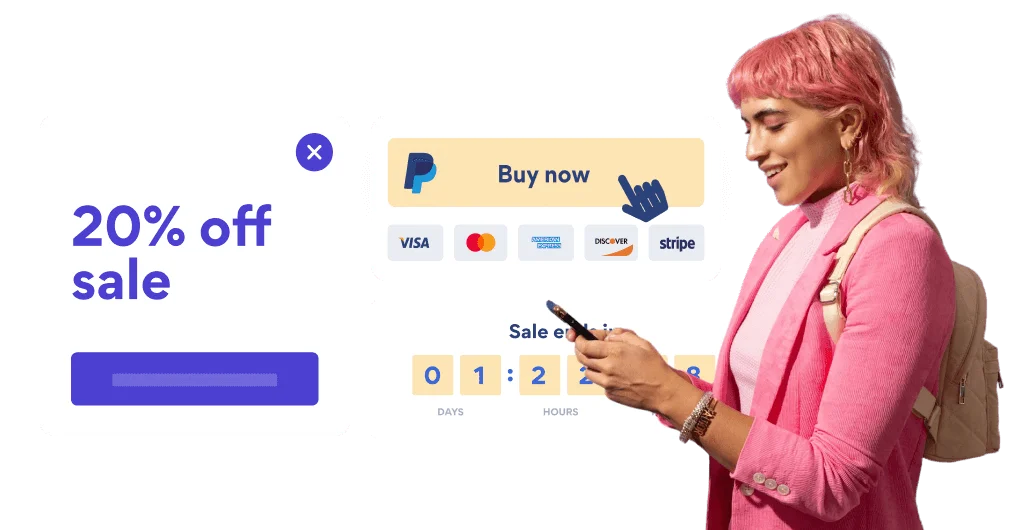Steps to Add a Social Media Icons App on a Muse Site
Create your customized Social Media Icons app, match your website's style and colors, and add Social Media Icons to your Muse page, post, sidebar, footer, or wherever you like on your site.
How To Add a Social Media Icons App on Muse:
Create a Free Social Media Icons App
Start for free nowDownload .mucow File
Place Downloaded File
In the Muse Editor, go to File and select Place.Open .mucow File
Find the downloaded .mucow file on your computer, and click Open.Add POWR Social Media Icons
Click anywhere in the Muse Editor to add POWR Social Media Icons to the page.Preview in Browser to Edit
1. To edit Social Media Icons, go to File and click Preview Page in Browser.
2. Click on the Edit Icon to open the POWR Editor.
3. In the POWR Editor, click Import Existing Social Media Icons and find your saved Social Media Icons.
All you need to know about our Social Media Icons app is just a click away.
See the detailsRemove the Guesswork of Building Your Brand
Establishing Brand Identity 101 - Your Website
If you have your Muse website published, you’ve completed the biggest challenge in building an online presence. Awesome!
But next comes a tough question: how can you draw in, captivate, make, and support more visitors?
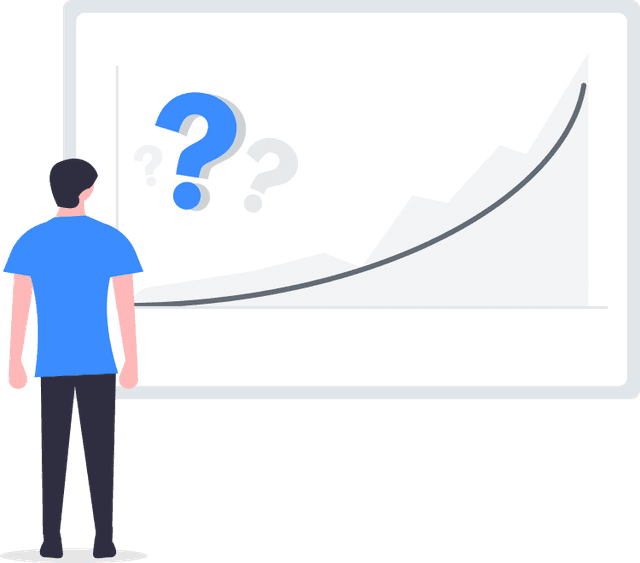
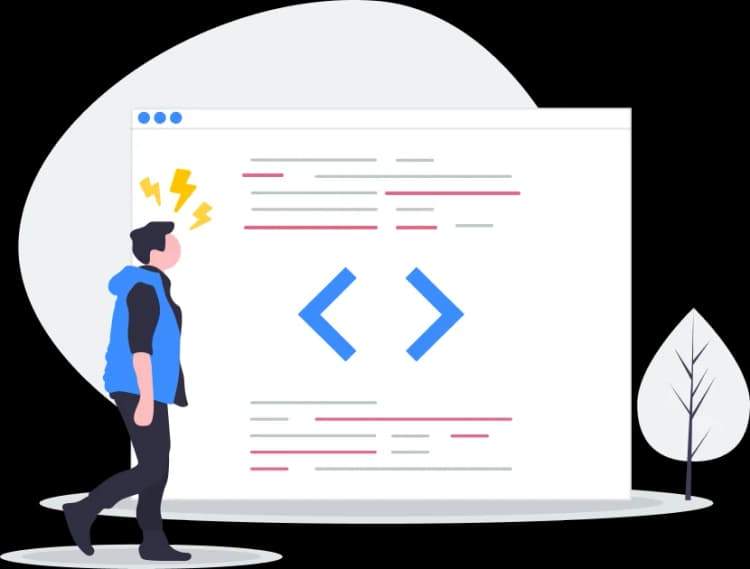
Make Your Website Elements Unique
Some may think only a 'techie' in the office or a self-proclaimed 'expert' on Facebook can develop a Social Media Icons without a hitch.
Others look for low priced alternative Social Media Icons apps from overseas or open source Social Media Icons apps that claim to have what they're looking for.
Reduce Time Spent by Half With POWR
Also, customizing these apps usually requires coding experience or another designer to help -- costing even more resources.
In a world where scammers infiltrate sites every day, many other Social Media Icons apps out there aren't built with security in mind, which could expose your customers or worse -- crash your whole site. Not with POWR!
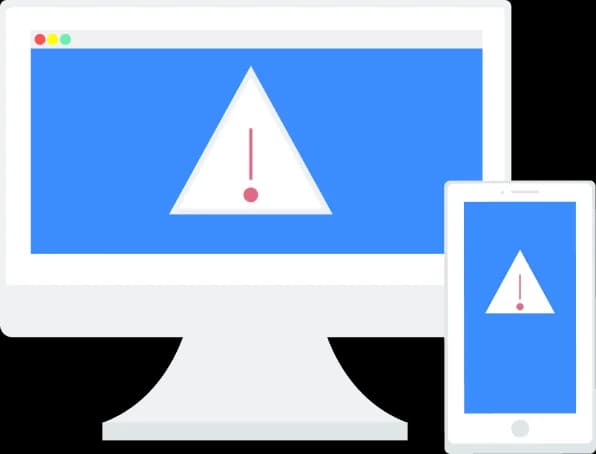
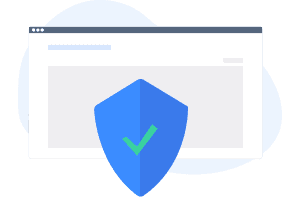
All POWR apps are built to scale with your business on Muse, so we offer the most advanced security features and high-volume capabilities on the market to keep your customers (and you) safe.
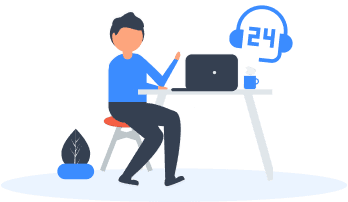
Furthermore, our team of incredible engineers work nonstop to keep POWR apps like your Muse Social Media Icons running for you.
CASE STUDY: Rbia Shades is winning with POWR apps
A few months after Rbia Shades launched at local fairs and craft shows, they were looking for a way to sell online.
They wanted to visually appeal to site visitors and demonstrate the quality of their product and lightweight, ergonomic designs.
Their web host did not provide an adequate solution for this, and after some research, decided to give POWR a try.
In just a few short months of installing a POWR Popup app, Rbia earned over 600 new contacts – a 250% growth.
Next, they used a Social Feed app and quickly noticed a leap in new followers on Instagram and 200% more engagement on their site.
Last came the Media Slider. A beautiful way to show off their products and accessories to every site visitor the moment they land on their site.

Every POWR app works on any platform.
See apps in action
Trusted by the best in the biz!
POWR has helped over a half million businesses on every continent
(besides Antarctica, because of course not)
Frequently Asked Questions
Learn more about how to add POWR apps to your website.
Yes, any POWR app will work perfectly on any website. What’s better, is the patented POWR Live Editor is the same regardless of the app.
- Easily add more than one (for free)
- Edit to your needs directly from your live site
- Changes are made instantly
Absolutely! The POWR Social Media Icons widget is optimized for mobile, ensuring that it looks great and functions smoothly across all devices, including phones and tablets.
This optimization enhances user experience, contributing to higher engagement rates on your Muse site.
POWR Social Media Icons allows you to edit every detail such as fonts, colors, borders, and spacing directly from the editor, ensuring your Social Media Icons perfectly match your brand's identity.
This flexibility makes it easy to integrate and align with your site's look and feel.
Adding Social Media Icons to your Muse site is fully outlined above and straightforward with no coding required.
Simply follow POWR's setup guide, which is as easy as copy/pasting the provided code snippet into your site's HTML.
This ease of installation makes it convenient for Muse site owners to implement Social Media Icons and gather feedback from their audience.
Using POWR Social Media Icons on your Muse site offers numerous benefits, including enhanced customization options and easy installation without coding.
These features help improve your site's user engagement by allowing visitors to provide valuable feedback, leading to better online growth.